Clean the cache in your /home directory
As we use our system, the cache will fill up and take up a lot of space. The folder dedicated to the cache is ~/.cache, if you want to check the size of the folder, you can do it with this command:
du -sh ~/.cache/
If you see that the cache folder is big and you want to clear it, you can use this commands:
rm -rf ~/.cache/*
Remove unwanted packages
This command shows all the packages that you have installed explicitly with their respective memory size, this can be used to check if there is any software that you no longer use and want to remove:
pacman -Qei | awk '/^Name/{name=$3} /^Installed Size/{print $4$5, name}' | sort -h
The same command as the previous but it only shows packages installed from the AUR:
pacman -Qim | awk '/^Name/{name=$3} /^Installed Size/{print $4$5, name}' | sort -h
Uninstall all unneeded packages and their unused dependencies:
sudo pacman -Rsn $(pacman -Qdtq)
Also, the next time you remove a package, instead of using the usual pacman -R package-name, use pacman -Rs package-name. This will remove the target package and all packages that were installed as dependencies for that package that aren’t required by any other packages. If you also want to delete the configuration files corresponding to the package, use pacman -Rns package-name.
Clean pacman cache
You can first check the total number of cached packages with:
sudo ls /var/cache/pacman/pkg/ | wc -l
And the total disk space used with:
du -sh /var/cache/pacman/pkg/
To clean the cache created by pacman, we will be using a program called paccache which is in pacman-contrib. To clean all packages except the 3 most recent versions, run the following command:
sudo paccache -r
Pacache also allows you to choose how many recent versions you want to keep, for example, if you just want to keep the latest version, you can use:
sudo paccache -rk1
You can limit the action of paccache to uninstalled packages, to remove all cached versions of uninstalled packages, use:
sudo paccache -ruk0
It is also possible to automate paccache. With the following command, paccache deletes the cache weekly:
sudo systemctl enable paccache.timer --now
If you want paccache to clean the cache monthly, you will need to create /etc/systemd/system/paccache.timer and add:
[Unit]
Description=Clean-up old pacman pkg
[Timer]
OnCalendar=monthly
Persistent=true
[Install]
WantedBy=multi-user.target
Another option is to create a pacman hook, this will run paccache after a determined pacman operation, for example if you want it to run whenever you upgrade, install or remove a package; just create /etc/pacman.d/hooks/clean_package_cache.hook and add:
[Trigger]
Operation = Upgrade
Operation = Install
Operation = Remove
Type = Package
Target = *
[Action]
Description = Cleaning pacman cache...
When = PostTransaction
Exec = /usr/bin/paccache -rk 1 -ruk 0
Clean system logs
You can check the disk space used by the journal files with:
journalctl --disk-usage
This can be removed using rm on /var/log/journal/ or by journalctl. You can keep only the latest logs by size limit (e.g. Keep only 100Mb of the latest logs):
journalctl --vacuum-size=100M
Or by time limit:
journalctl --vacuum-time=7d
After cleaning the log files, you can uncomment SystemMaxUse in /etc/systemd/journald.conf to limit the disk usage used by these files by , e.g: SystemMaxUse=500M
Clean broken symlinks
There may be some broken symlinks in your system which you may want to delete. If you want to get a list of all the broken symlinks in your system, use this commands:
find / -xtype l -print
Then check and remove the unwanted and unnecessary entries from this list.
Extra tips and recommendations:
Dependency tree
To view the dependency tree of a package, use pactree from pacman-contrib:
$ pactree broot
broot
├─gcc-libs
│ └─glibc provides glibc>=2.27
│ ├─linux-api-headers provides linux-api-headers>=4.10
│ ├─tzdata
│ └─filesystem
│ └─iana-etc
└─zlib
└─glibc
To view the dependent tree of a package, pass the reverse flag -r to pactree:
$ pactree -r xmonad
xmonad
└─xmonad-contrib
If you just want a simple list instead of a tree view, you can use pacman -Qi package-name | grep "Depends On" and pacman -Qi package-name | grep "Required By"
To get a list of the packages you have installed sorted by the date and time, you can use this script:
#!/bin/sh
# Loop through packages explicitly installed
for i in $(pacman -Qe)
do
# Search your installed packages in pacman.log
grep "\[ALPM\] installed $i" /var/log/pacman.log
done | \
sort -u | \
# Clean the output
sed -e 's/\[ALPM\] installed //' -e 's/(.*$//'
Software
If you want to check which folders are taking a lot of space, I recommend using ncdu, you can install it with sudo pacman -S ncdu.
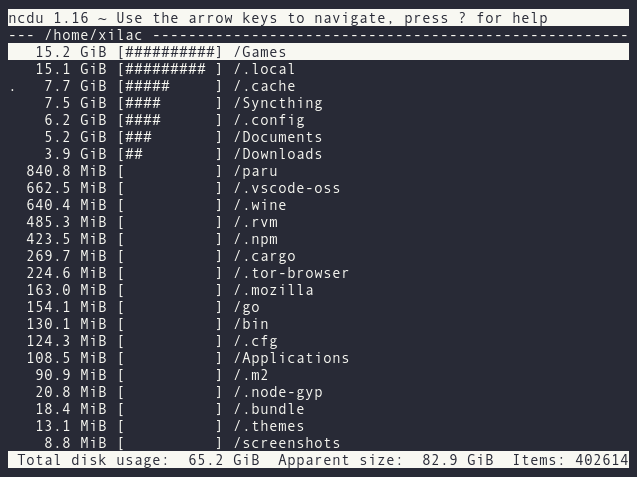
If you want a software that makes a backup when you upgrade your system, you can try timeshift-autosnap. This package is only available in the AUR, therefore for installing it, use paru -S timeshift-autosnap or your preferred AUR helper. You can also use timeshift for automatic backups depending on your desired interval.